My Vim Setup
Vim is a very popular text editor for Unix-like systems, written by Bram Moolenaar. I have been using Vim for a couple of years now and have found some nice features that make it more efficient for my use.
Basics
First of all one should look into the root configuration file /etc/vim/vimrc. I uncommented some things here that I found useful, like for instance
1 set showcmd " Show (partial) command in status line.
2 set showmatch " Show matching brackets.
3 set ignorecase " Do case insensitive matching
4 set hidden " Hide buffers when they are abandoned
5 set mouse=a " Enable mouse usage (all modes)For the rest of the changes i updatet .vimrc and the .vim folder in the home directory. In my ~/.vimrc I have some basic commands :
1 filetype plugin on
2 set nocp
3 set autoindent
4 set cindent
5 set ts=4
6 set nu
7 set scrolloff=2
8 set clipboard=unnamedplusThis changes things like the lenght of the indentation (which I found to be way too long with the default setup), as well as enabling plugins, setting the right clipboard etc.
Plugins
This is where it gets interesting. There is alot of plugins out there and I’ve found some really nice ones. Pathogen is used to make dealing with plugins very easy. To make this work follow the instructions from the plugin page and remember to add the following to ~/.vimrc :
execute pathogen#infect()C/C++
Exuberant Ctags is another great plugin that makes a tags database wich is used by vim to autocomplete variables and functions. Together with code_complete and omniCppComplete it also offers autocompletion of function parameters and class and struct members much the same way that can be found with IDE’s like eclipse:
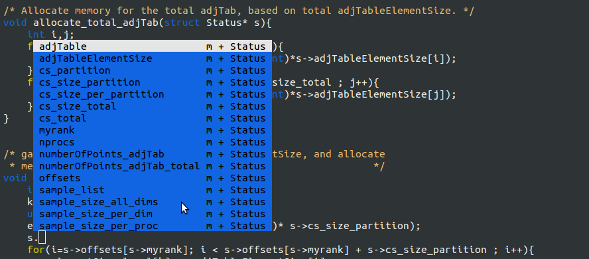
If you’re running a debian systems the easiest way to install ctags is to use
sudo apt-get install exuberant-ctagsCode_complete can just be downloaded here and placed in the ~/.vim/plugin/ directory.
To use these plugins tag-files is made by generating tags based on source code files. Im using the following command to do this:
ctags -R * --c++-kinds=+p --fields=+iaS --extra=+qWhen executing this command it will generate a file in the current directory and make tags based on all source code in the current and all subdirectories. The tag file is used by ctags, code_complete and omniCppComplete. To let vim know where to look for tag files on has to specify this in vimrc by
set tags=/path/to/tagdir1
set tags+=/path/to/tagdir2Ctags searches for tag-files which is specified in ~/.vimrc. I’m using the following in my .vimrc file to look for tag files
set tags=/usr/include/tags
set tags+=./tagsLastly I use git hooks to update tag files in projects. The best way to do this is to first make the directory ~/.git_template where you can define templates for git to use every time you run git init. In the .git_templates directory I have a directory for git hooks with two files: _
post-commit:
#!/bin/sh
.git/hooks/ctags >/dev/null 2>&1 &ctags:
#!/bin/sh
set -e
PATH="/usr/local/bin:$PATH"
trap "rm -f .git/tags.$$" EXIT
ctags --c++-kinds=+p --fields=+iaS --extra=+q --tag-relative -Rf.git/tags.$$ --exclude=.git --languages=-javascript,sql
mv .git/tags.$$ .git/tagsWith these scripts you will generate a new tag file in the local .git directory of the current project every time you make a commit.
Python
For python source code I use the wonderful jedi-vim. Which is a really great and advanced plugin, providing the same functionality ctags and omniCppComplete provides for C/C++.
Install it with the following
cd ~/.vim/bundle/;
git clone git://github.com/davidhalter/jedi-vim.git;
cd jedi-vim;
git submodule update --initI also found installing supertab useful
cd ~/.vim/bundle/;
git clone git://github.com/ervandew/supertab.gitTo configure jedi-vim and supertab, put the following in your .vimrc file
let g:SuperTabDefaultCompletionType = "context"
let g:jedi#popup_on_dot = 0 # disables the autocomplete to popup whenever you press .
syntax on
filetype plugin indent onblog comments powered by Disqus